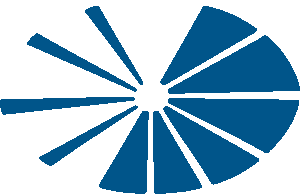We're Here To Help
Phone
Sales
Customer Service
Technical Support

So, your modem is plugged in and blinking, it’s connected to your router, and you have Wi-Fi. Job is done, right?
Many people assume that issues with their Wi-Fi means that there is something wrong with their internet connection. Truth is that most times, your internet connection is just fine and with the proper set up, your internet connection can be stronger and more secure. So before you call technical support to troubleshoot your internet connection, we suggest taking the following steps to optimize your home set up.
The ideal spot for your router is in the centre of your home, away from any walls. This is true whether you have a Wi-Fi modem or an integrated Wi-Fi router and modem. Remember that the further you are from your Wi-Fi signal, the weaker your connection. Also, any walls (or floors) between you and the router will also help block the signal. With this in mind, the worst place you could put your router is in a corner, on the far side of your house, in a cabinet designed to hide unsightly electronics.
Common house appliances and certain types of furniture can interfere with your signal. Avoid placing your router next to microwaves, fish tanks, certain type of mirrors, metallic window frames and home entertainment equipment like TVs.
If you have a big house, a lot of floors, or just a lot of interference, consider buying Wi-Fi booster. It’s a little plug-in device that will help relay your signal to harder to reach spots.
A mesh Wi-Fi system consists of one central router and a network of satellite nodes you place around your home for more complete Wi-Fi coverage. If you have a big home, have trouble covering multiple floors, or have just had problems getting Wi-Fi to every corner of your home in the past, a mesh Wi-Fi system might be a good option for you.
Your default network name (sometimes called an SSID) can convey technical information to whomever looks it up, so change it. Strong passwords and two-factor authentication for bank accounts and email addresses won’t matter much if you don’t set up a strong network password. Follow your router manufacturer’s directions to log into your default account and change things up. Also, don’t give away personal information in your new network name, such as you surname or address.
Now that you can easily log into your router’s settings, you should encrypt your network. Most Wi-Fi networks use WEP encryption as a default, but this is pretty weak and can be easily bypassed by a hacker. You want to set up WPA2 encryption.
Most routers are dual band. That is, they can broadcast Wi-Fi in both 2.4 Gigahertz (GHz) and 5 GHz. In general, 2.4 GHz is best for broadcasting over a wider area, but 5 GHz is better for fast speed and good protection. With that said, you should try both. Set your router to 2.4 GHz for a week and then 5 GHz for a week and see what works best for your space and household.
You can’t have people over in 2020 without offering them some Wi-Fi. But you also don’t have to give them your network password and, by extension, access to important stuff on your network. So set up a guest network.
Your router will need firmware updates every now and again, just like any other piece of technology. So log into your router settings every now and again and run updates. Maybe do this quarterly, when you do other stuff like check your smoke detectors.
When it comes to slow Internet, your problem may not be poorly optimized Wi-Fi but poorly optimized devices. Keep your computers, phones, tablets, game consoles, and every other device you have that connects to the Internet as updated as possible. Keep in mind that you may have devices like thermostats, door cameras, refrigerators, and more that need updating.
Another reason you may have slow Internet is that parts of your network might be compromised. For example, if a hacker is using your computer as part of a botnet to attack others or has it mining cryptocurrency when you’re not using it, that’ll slow things down. Pay special attention to devices like thermostats and door cameras – devices that are part of the Internet of things (IoT) tend not to be as well secured or as frequently updated as computers and phones.
We hope you found this checklist useful. If you’re interested in more support in your quest to optimize all your home devices, Distributel is proud to be partnering with our friends from Geek Squad to provide our internet customers with an exclusive Remote Support offer. Get unlimited 24/7 support for only for the first 3 months.